I had this issue recently when, during the flight, X-Plane just closes without any error displayed or put in the log.txt file. After inspecting Windows Application logs with eventvwr, I found that X-Plane crashed with the following error:
Faulting application name: X-Plane.exe, version: 11.0.50.33, time stamp: 0x5f4fede6
Faulting module name: nvoglv64.dll, version: 27.21.14.5730, time stamp: 0x5fa5dfbc
Exception code: 0xc0000409
Fault offset: 0x000000000115a0c9
Faulting process id: 0x370c
Faulting application start time: 0x01d6d49ffcb4f5d8
Faulting application path: D:\Games\X-Plane 11\X-Plane.exe
Faulting module path: C:\WINDOWS\System32\DriverStore\FileRepository\nv_dispi.inf_amd64_8e1b465b962975a0\nvoglv64.dll
Report Id: c06f742b-a942-4fb2-925d-5797b303f629Unable to recover from a kernel exception. The application must close.
Error code: 3 (subcode 7)
(pid=14092 tid=16460 x-plane.exe 64bit)I had multiple crashes with the same symptoms during the week so I decided to look for a solution. Few forum topics we're dating 2017, where users were discussing errors with the code 0xc0000409 and nvoglv64.dll up to present days. In one of the topics I found advice, that seems helped me to fix that. For the last 4 flights, I had no sim crashes or freezes.
You need to change one setting in NVidia Control-panel for the X-Plane executable. Right-click on the desktop and select NVIDIA Control Panel item:
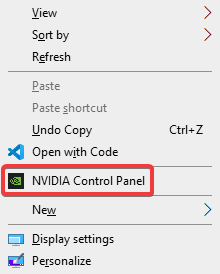
In opened Control Panel window:
- Select Manage 3D settings in the left pane
- Select Program Settings tab in the right pane
- Open program list and find there X-Plane (x-plane.exe) item
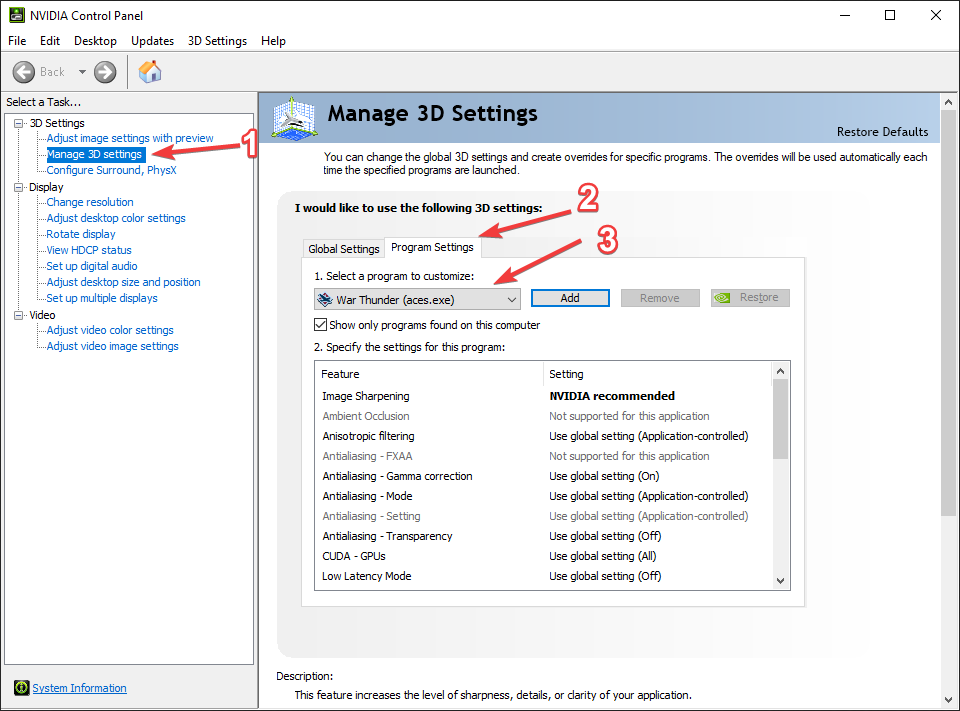
If X-Plane is not in the list, then click on Add button and browse to the location where X-Plane is installed and select X-Plane.exe.
After X-Plane is selected, scroll down the list until you find Threaded optimization item. Change it to Off and press Apply button at the bottom of the window.
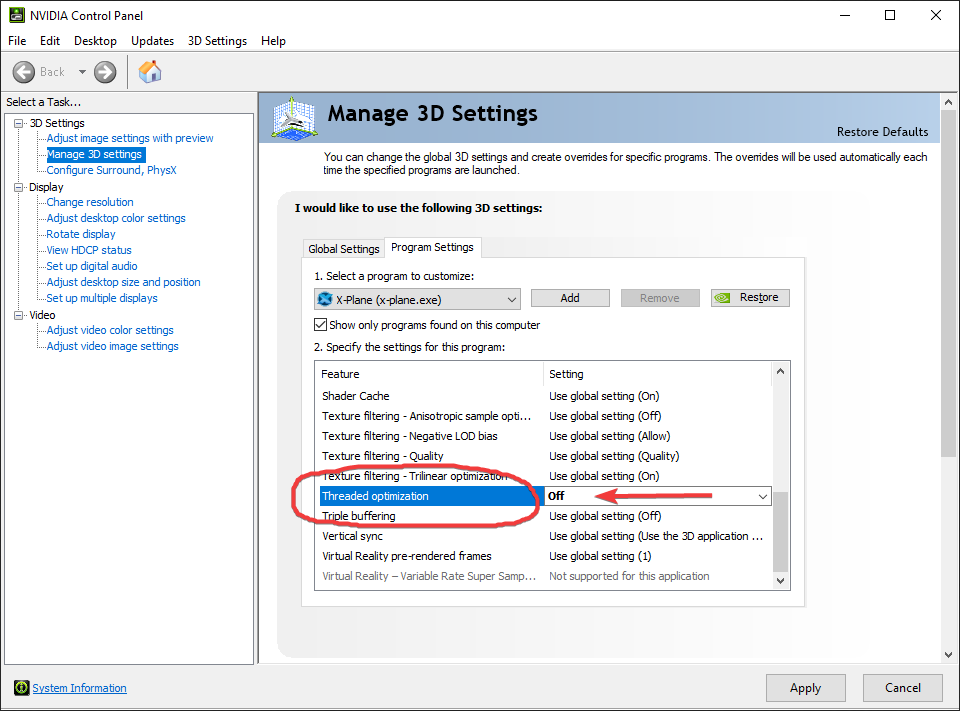
Happy flying!








